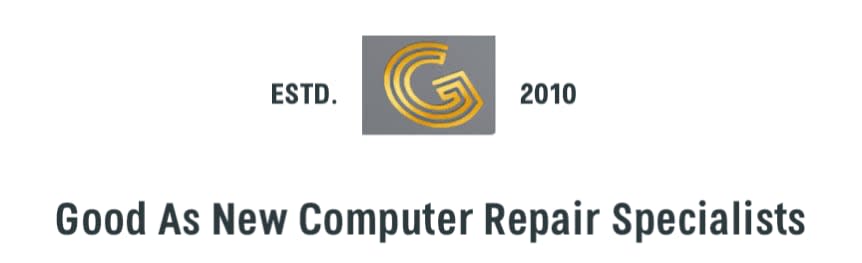PC Over Heating And How To Provent It .

PC overheating is a common problem that can affect the performance, lifespan, and safety of your device. When your PC overheats, it means that it is generating more heat than it can dissipate, which can damage its components and cause crashes, freezes, or shutdowns. Some of the symptoms of PC overheating are loud fan noise, hot surface, slow operation, or error messages. In this post, we will explore some of the causes of PC overheating and how to fix them. By following these simple steps, you can keep your PC cool and running smoothly.
First steps .
Overheating is a common problem for many PC users, especially gamers and heavy users. Overheating can cause performance issues, crashes, data loss, and even damage to your hardware. Fortunately, there are some simple ways to keep your PC cool and prevent overheating. In this post, I will share some tips and tricks that you can use to improve your PC’s cooling system and avoid overheating problems.
Why Does Your PC Overheat?
Your PC generates heat when it processes data and runs programs. The more demanding the tasks, the more heat it produces. Some components, such as the CPU, GPU, and RAM, are more prone to overheating than others, because they have higher power consumption and clock speeds.
To prevent overheating, your PC has a cooling system that consists of fans, heat sinks, and sometimes liquid cooling. The cooling system’s job is to remove the excess heat from your PC and dissipate it into the surrounding air. However, if your cooling system is not working properly, or if your PC is exposed to high ambient temperatures, your PC can overheat and cause problems.
How to Check Your PC’s Temperature?
To monitor your PC’s temperature, you can use various software tools that can display the temperature of your CPU, GPU, and other components. Some examples of these tools are HWMonitor, SpeedFan, and Core Temp. These tools can also show you the fan speed, voltage, and power usage of your PC.
You can also check your PC’s temperature in the BIOS or UEFI settings, which you can access by pressing a certain key (usually F2, F10, or Del) when you boot up your PC. However, this method only shows you the temperature at the time of booting, and it may not reflect the actual temperature when your PC is under load.
The optimal temperature for your PC depends on the type and model of your components, but generally speaking, you should aim for below 80°C for your CPU and GPU, and below 40°C for your hard drive. If your PC’s temperature exceeds these thresholds, you should take action to cool it down.
How to Keep Your PC Cool and Prevent Overheating?
There are many ways to keep your PC cool and prevent overheating, but here are some of the most effective ones:
- Position your PC in a well-ventilated area. Avoid placing your PC near heat sources, such as radiators, heaters, or direct sunlight. Also, make sure that there is enough space around your PC for the air to circulate. Don’t put your PC in a cramped or enclosed space, such as under a desk or in a cabinet.
- Clean your PC regularly. Dust and dirt can clog your PC’s vents and fans, reducing the airflow and cooling efficiency. To clean your PC, you can use a soft brush, a can of compressed air, or a vacuum cleaner. Be careful not to damage any components or wires when you clean your PC. You should also unplug your PC and wait for it to cool down before you clean it.
- Replace or upgrade your cooling system. If your PC’s cooling system is old, damaged, or inadequate, you may need to replace or upgrade it. You can buy new fans, heat sinks, or liquid cooling kits that are compatible with your PC’s components. You can also apply new thermal paste to your CPU and GPU, which helps to transfer heat from the chips to the heat sinks. However, if you are not confident or experienced in installing or replacing your cooling system, you may want to seek professional help or advice.
- Adjust your PC’s settings. You can tweak your PC’s settings to reduce the heat generation and power consumption. For example, you can lower the brightness of your monitor, turn off unnecessary features or programs, enable power-saving mode, or underclock your CPU and GPU. Underclocking means reducing the clock speed and voltage of your components, which lowers their performance but also their temperature. You can use software tools, such as MSI Afterburner or ThrottleStop, to underclock your PC. However, you should be careful not to underclock your PC too much, as it may cause instability or compatibility issues.
- Take breaks. Finally, one of the simplest ways to keep your PC cool and prevent overheating is to take breaks. If you are using your PC for long periods of time, especially for intensive tasks, such as gaming, video editing, or streaming, you should give your PC some time to rest and cool down. You can also shut down or hibernate your PC when you are not using it, instead of leaving it on or in sleep mode.
Conclusion
Keeping your PC cool and preventing overheating is important for your PC’s health and performance. By following the tips and tricks in this post, you can improve your PC’s cooling system and avoid overheating problems. Remember to check your PC’s temperature regularly, position your PC in a well-ventilated area, clean your PC regularly, replace or upgrade your cooling system, adjust your PC’s settings, and take breaks. By doing so, you can enjoy your PC without worrying about overheating.
We hope that we have given you a small insite to your pc pver heating and some ways to help provent this .
If you need more help or advice please dont hesertate to contact us ,Good As New Computer Repair Specialists ,